While you don’t have to like the chat, plenty of others do — and you’re free to turn it off.
In return for the instructions below, we kindly ask you to live and let live.
On your Mac?
Simply press “Command + Shift + H” to close Zoom’s chat window.
When new messages come in, the chat icon at the bottom center of the Zoom window will turn red. There is no way to disable this. If it bothers you, do as one viewer did: prop a book in front of it! We think of it as the 21st-century “check engine” light in your car. Slap some metaphorical tape on the sucker and move on with your day.
Alternatively, you can hide these automatic notifications on an iPhone or iPad. Leave the meeting, rejoin on either of those devices, and follow the instructions below.
On your cell phone or tablet?
Click the three dots icon. If you’re on a cell phone, this is in the bottom right corner of your Zoom screen. If you’re on a tablet, it’s in the upper right corner.
Select ‘Chat’ and touch the bell-shaped icon in the upper right corner. Now select ‘Mute.’
Curious if you’ve missed anything? Touch the screen, and the chat will magically reappear. It will go away again of its own volition after about 4 seconds. Likewise: don’t be alarmed if the chat reappears when you touch your screen. It will go away again all by itself.
On your PC?
Click the “x” at the top right corner of the chat box to close the window.
To fully disable the chat preview feature, locate the "Chat" button at the bottom of your screen, then click the small arrow icon directly to the right of it; within the pop-up menu, uncheck the option labeled "Show Chat Previews" to turn it off completely
If all else fails:
Do as one tech-befuddled viewer did. Prop a book in front of it! We think of it as the 21st-century “check engine” light in your car. Slap some metaphorical tape on the sucker and move on with your day.